Steam Deck: How To Run Game Boy Games
This guide details how to install EmuDeck and play Game Boy games on your Steam Deck, optimizing performance with Decky Loader and Power Tools. The Steam Deck, with its PC-like capabilities, offers exceptional customization for retro gaming.
Before You Begin:
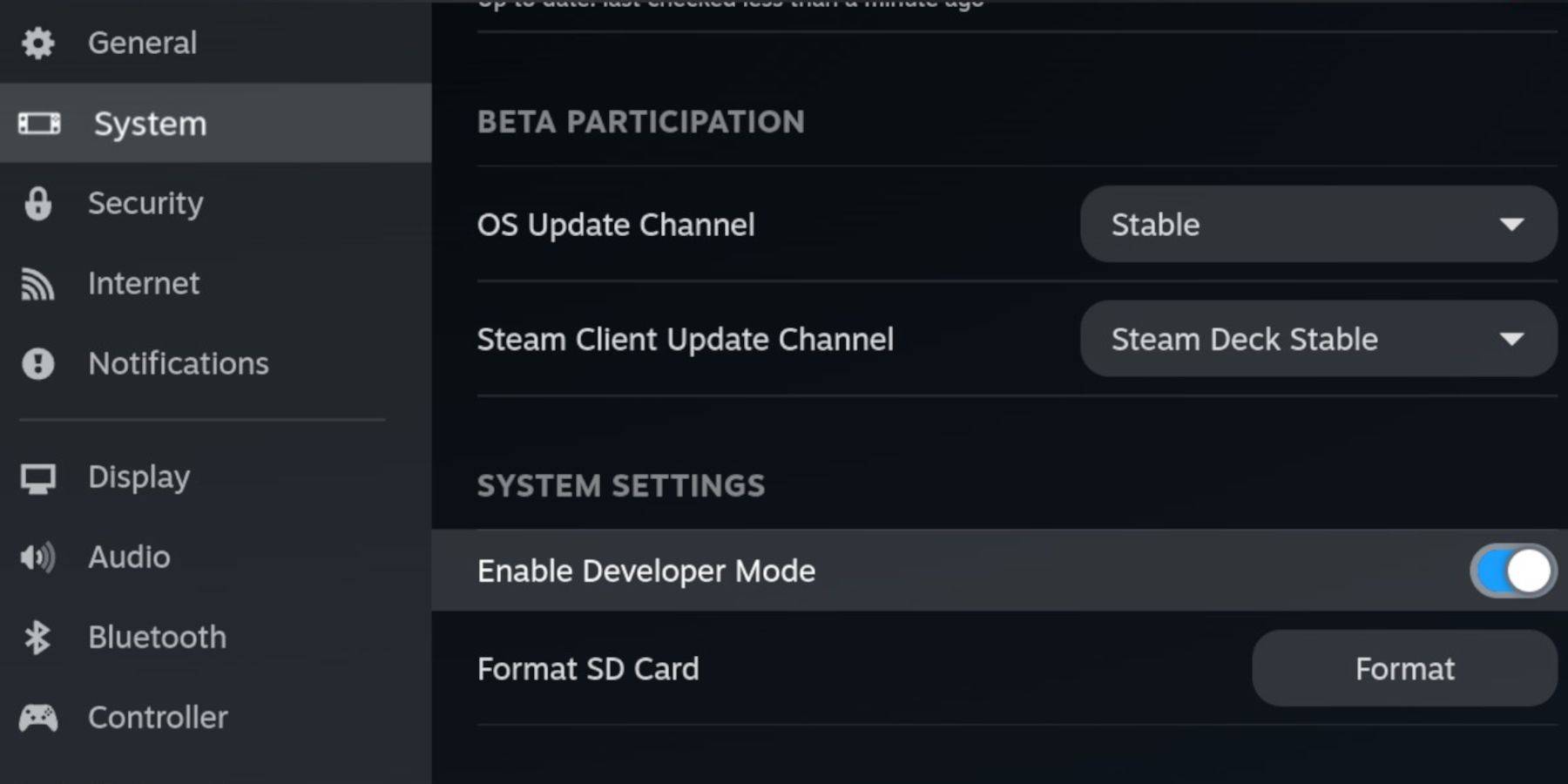 Ensure you have:
Ensure you have:
- A fully charged Steam Deck.
- An A2 microSD card for game and emulator storage.
- Legally obtained Game Boy ROMs.
- A Bluetooth or wired keyboard and mouse (recommended for easier navigation).
Enable Developer Mode and CEF Debugging within the Steam Deck's system settings, then switch to Desktop Mode.
Installing EmuDeck:
 Download EmuDeck from its official website using a desktop browser. Choose a custom installation, selecting your SD card as the primary drive. Select desired emulators (RetroArch, Emulation Station, Steam ROM Manager recommended). Enable Auto Save.
Download EmuDeck from its official website using a desktop browser. Choose a custom installation, selecting your SD card as the primary drive. Select desired emulators (RetroArch, Emulation Station, Steam ROM Manager recommended). Enable Auto Save.
Quick Settings (EmuDeck):
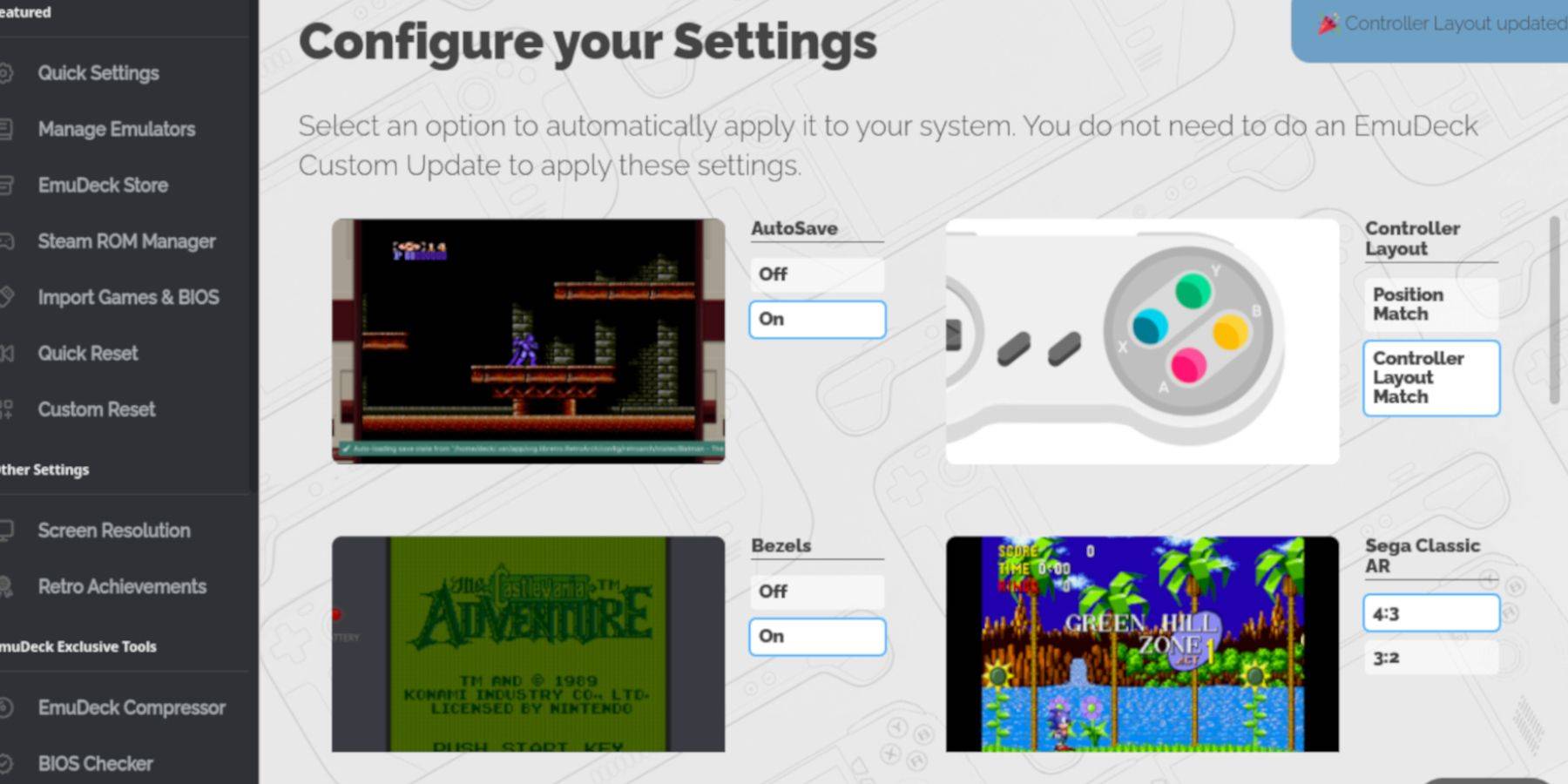 Within EmuDeck, enable AutoSave, Controller Layout Match, Bezels, Nintendo Classic AR, and LCD Handhelds.
Within EmuDeck, enable AutoSave, Controller Layout Match, Bezels, Nintendo Classic AR, and LCD Handhelds.
Adding Game Boy Games:
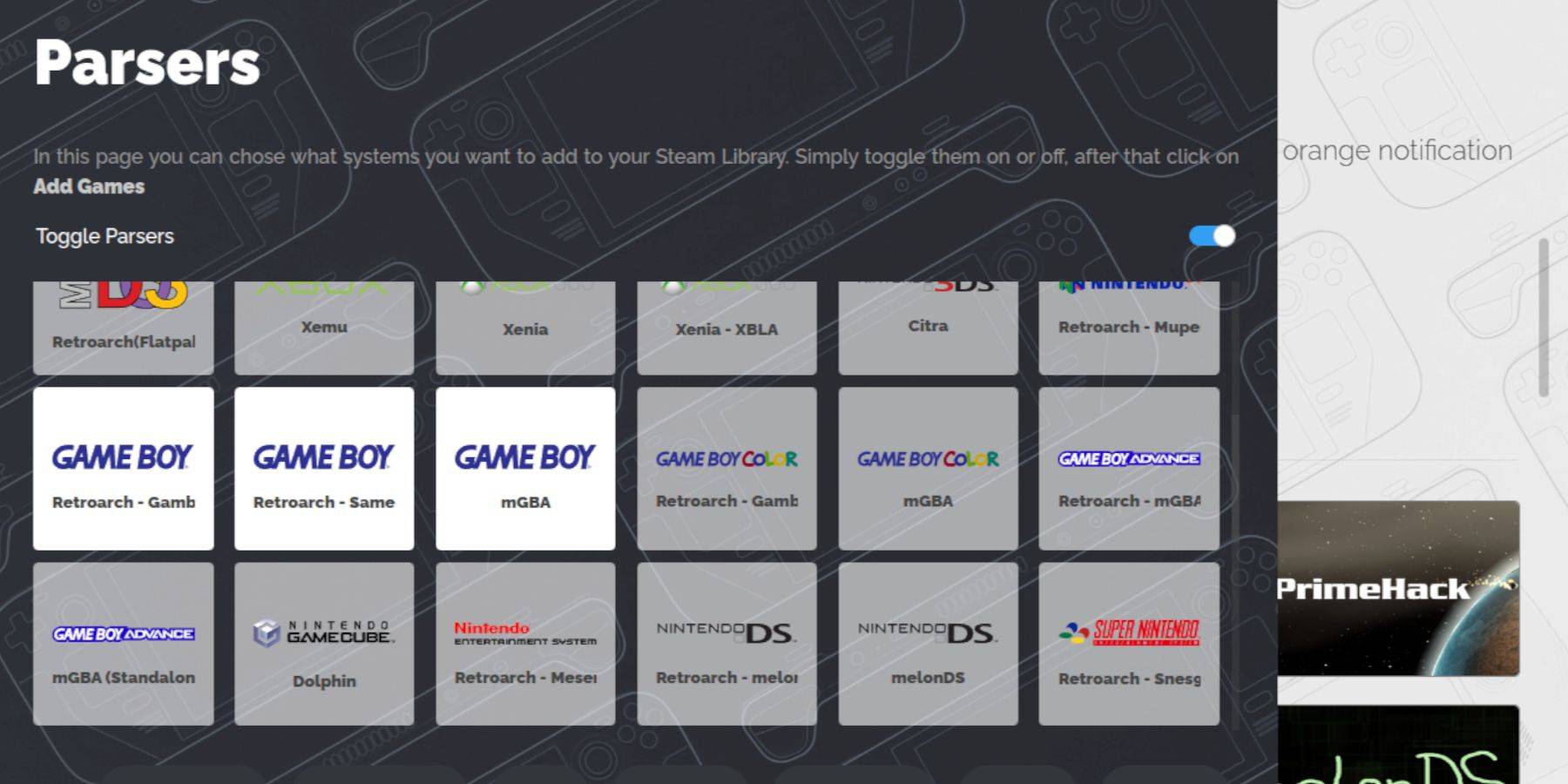 Using a file manager (like Dolphin File Manager), navigate to your SD card's
Using a file manager (like Dolphin File Manager), navigate to your SD card's Emulation/ROMS/gb folder and transfer your Game Boy ROMs (.gb files). Ensure correct file naming.
Steam ROM Manager Integration:
Use Steam ROM Manager within EmuDeck to add your Game Boy games to your Steam library. Disable Toggle Parsers, add the games, and save to Steam.
Playing Game Boy Games:
Access your Game Boy games through your Steam Library's Collections tab. Launch games and use the RetroArch menu (Select + Y buttons) to customize color settings (GB Colorization).
Emulation Station Alternative:
 Alternatively, launch games directly from Emulation Station within the Steam Library.
Alternatively, launch games directly from Emulation Station within the Steam Library.
Optimizing with Decky Loader and Power Tools:
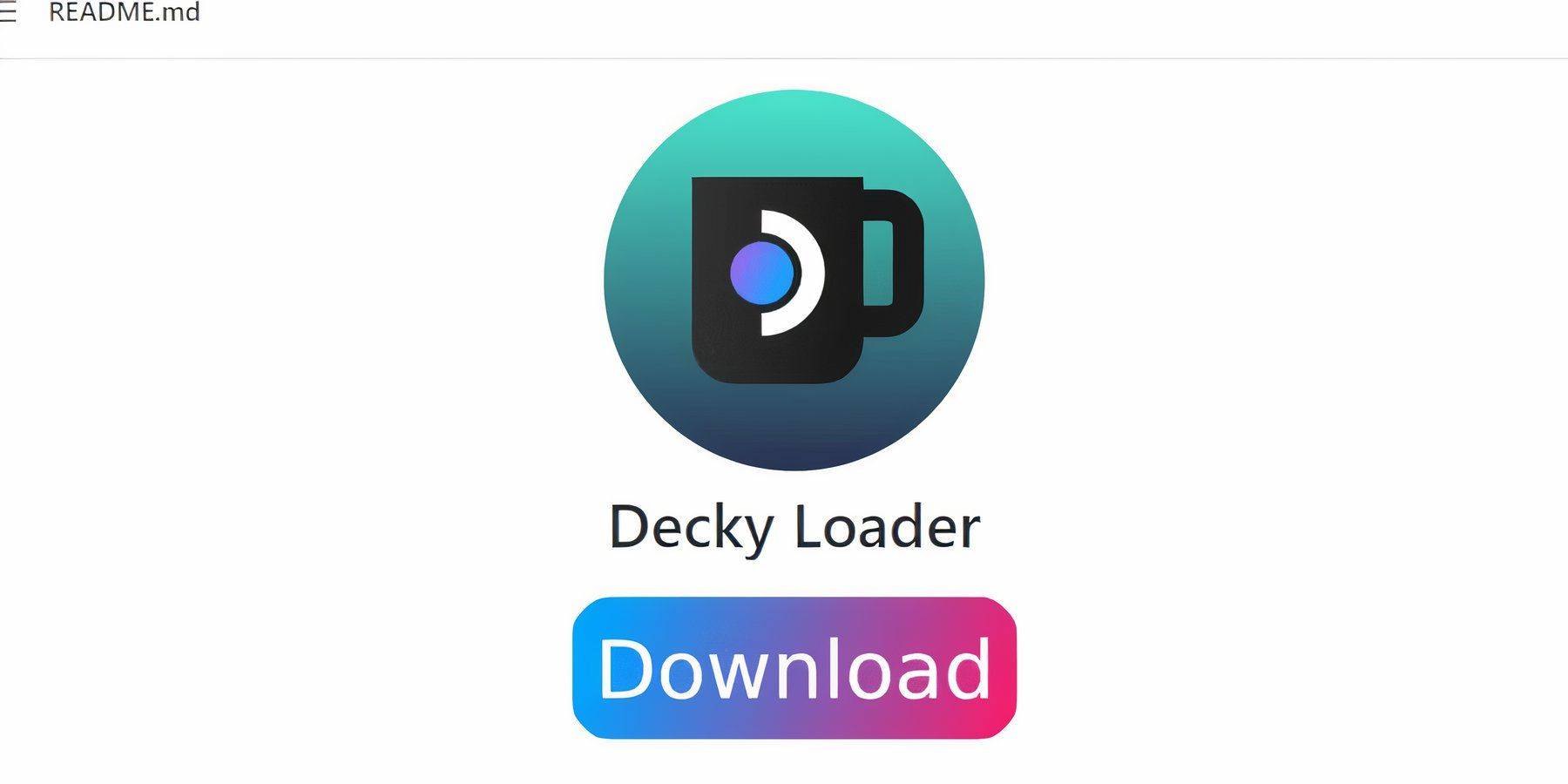 Install Decky Loader from its GitHub page. Then, install the Power Tools plugin via the Decky Store. Within Power Tools, disable SMTs, set threads to 4, and adjust GPU clock frequency (e.g., to 1200 MHz) for enhanced performance. Use Per Game Profiles to save settings for individual titles.
Install Decky Loader from its GitHub page. Then, install the Power Tools plugin via the Decky Store. Within Power Tools, disable SMTs, set threads to 4, and adjust GPU clock frequency (e.g., to 1200 MHz) for enhanced performance. Use Per Game Profiles to save settings for individual titles.
Restoring Decky Loader After Updates:
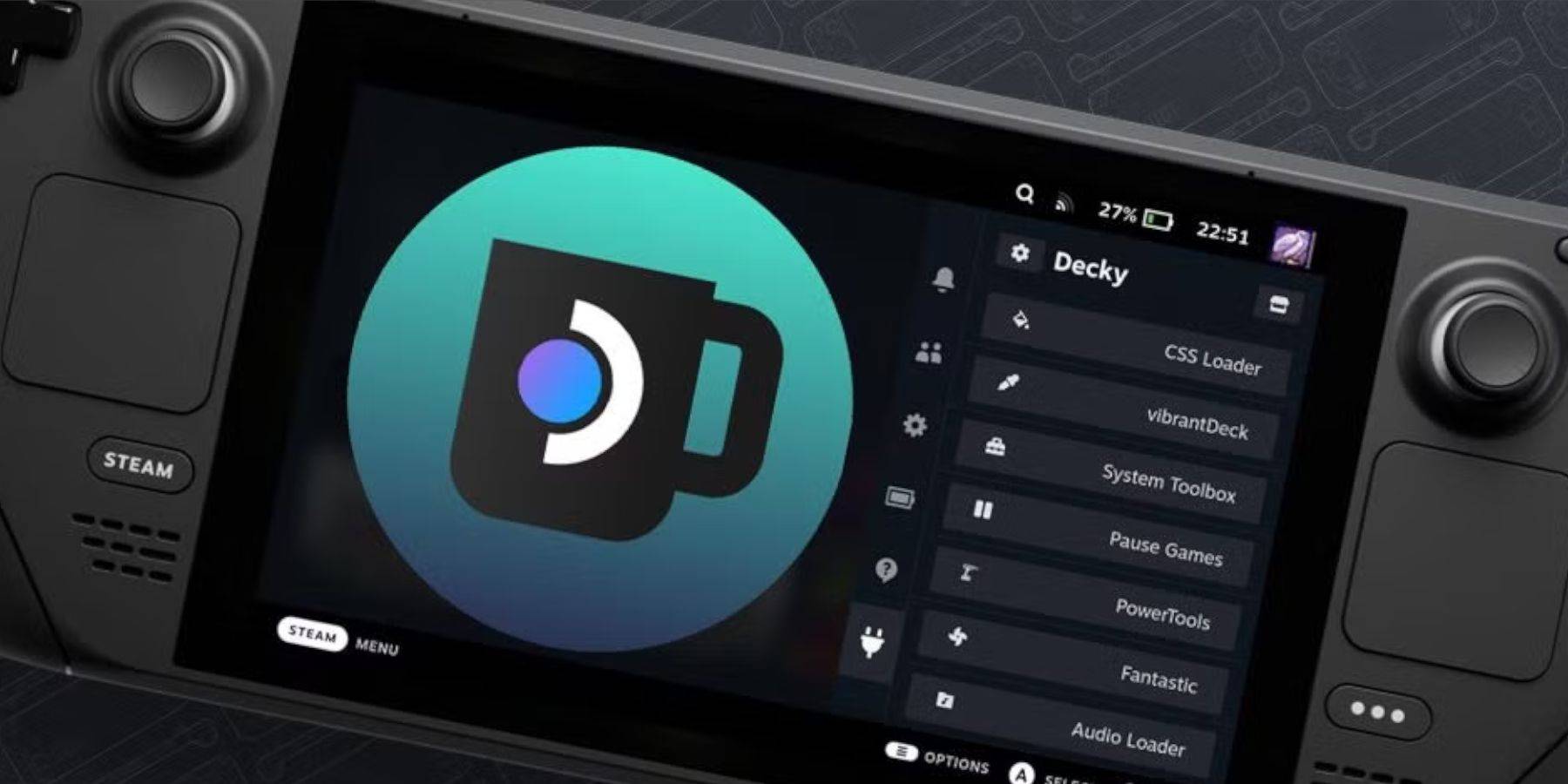 Steam Deck updates may break Decky Loader. Reinstall it from its GitHub page, using the execute option, and re-enter your pseudo password if prompted.
Steam Deck updates may break Decky Loader. Reinstall it from its GitHub page, using the execute option, and re-enter your pseudo password if prompted.
Enjoy playing your Game Boy games on your Steam Deck! The larger screen provides a significantly improved experience.
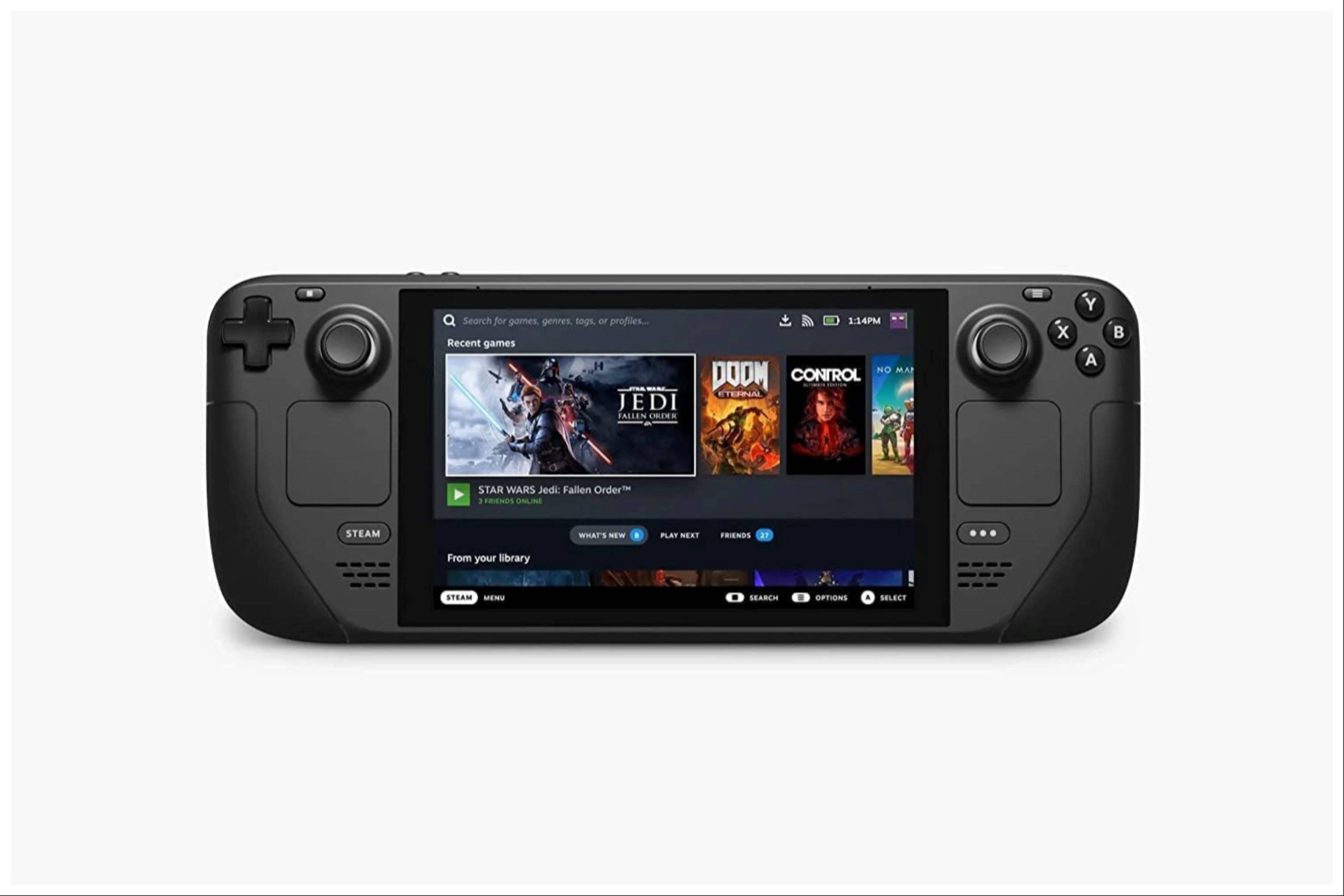
-
1

GTA 6 Set for Fall 2025 Release, CEO Confirms
Apr 03,2025
-
2

First ALGS in Asia Emerges in Japan
Jan 19,2025
-
3

Introducing the Ultimate Guide to Seamless Character Swapping in Dynasty Warriors: Origins
Feb 25,2025
-
4

Roblox: CrossBlox Codes (January 2025)
Mar 04,2025
-
5
![Roblox Forsaken Characters Tier List [UPDATED] (2025)](https://img.jdzca.com/uploads/18/17380116246797f3e8a8a39.jpg)
Roblox Forsaken Characters Tier List [UPDATED] (2025)
Mar 05,2025
-
6

Max Hunter Rank in Monster Hunter Wilds: Tips to Increase
Apr 04,2025
-
7

Cute mobs in Minecraft: pink pigs and why they are needed
Mar 06,2025
-
8

Capcom Spotlight Feb 2025 Showcases Monster Hunter Wilds, Onimusha and More
Apr 01,2025
-
9

Delta Force Mobile: Beginner's Guide to Getting Started
Apr 23,2025
-
10

Gwent: Top 5 Witcher Decks (2025 Update)
Mar 13,2025
-
Download

Portrait Sketch
Photography / 37.12M
Update: Dec 17,2024
-
Download

Friendship with Benefits
Casual / 150.32M
Update: Dec 13,2024
-
Download
![[NSFW 18+] Sissy Trainer](https://img.jdzca.com/uploads/16/1719638919667f9b874d57e.png)
[NSFW 18+] Sissy Trainer
Casual / 36.00M
Update: Dec 11,2024
-
4
F.I.L.F. 2
-
5
슬롯 마카오 카지노 - 정말 재미나는 리얼 슬롯머신
-
6
Pocket Touch Simulation! for
-
7
Shuffles by Pinterest
-
8
Life with a College Girl
-
9
Chubby Story [v1.4.2] (Localizations)
-
10
Hunter Akuna














