"Splitgate 2: Optimal Settings for FPS and Visibility"
*Splitgate 2* is shaping up to be one of the most eagerly awaited games of 2025. Fans of the original are buzzing with excitement to dive into the sequel, yet it's important to remember that the game is still in its Alpha phase. This means players should expect crashes, frame drops, and various performance hiccups. However, by tweaking your settings, you can significantly reduce these issues and enhance your gameplay experience. Here's a guide to the optimal settings for *Splitgate 2* to achieve a high framerate and minimize input lag.
Related: What Is Splitgate 2's Release Date?
Splitgate 2 System Requirements
Before you start optimizing, make sure your system meets the game's requirements. *Splitgate 2* is designed to be accessible, with modest system specifications.Minimum:
- Processor: Intel® Core™ i3-6100 / Core™ i5-2500K or AMD Ryzen™ 3 1200
- Memory: 8 GB RAM
- Graphics: NVIDIA® GeForce® GTX 960 or AMD Radeon™ RX 470
Recommended:
- Processor: Intel® Core™ i5-6600K / Core™ i7-4770 or AMD Ryzen™ 5 1400
- Memory: 12 GB RAM
- Graphics: NVIDIA® GeForce® GTX 1060 or AMD Radeon™ RX 580
Splitgate 2 Best Video Settings
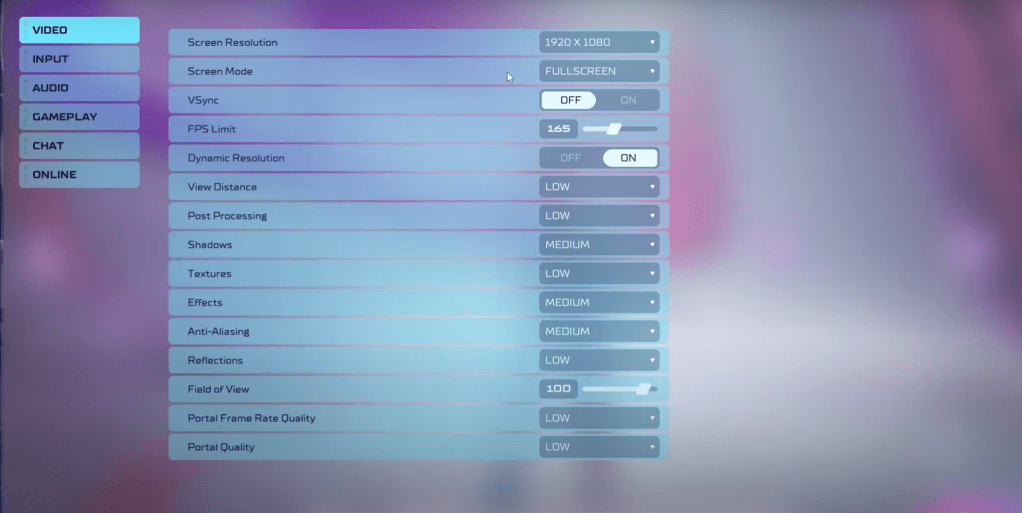
As a competitive multiplayer shooter, Splitgate 2 demands that you prioritize performance over visual quality. Here are the settings to help you achieve that:
- Screen Resolution – Set to your monitor's native resolution (1920×1080 is common).
- Screen Mode – Choose Borderless Fullscreen if you frequently switch between applications, otherwise, opt for Fullscreen.
- VSync – Turn it Off to reduce input lag.
- FPS Limit – Match it to your monitor's refresh rate (e.g., 60, 144, 165, 240).
- Dynamic Resolution – Enable it, but feel free to experiment with turning it Off as performance can vary.
- View Distance – Set to Low.
- Post Processing – Set to Low.
- Shadows – Medium is usually fine, but if your system is older, go with Low.
- Effects – Set to Low.
- Anti-Aliasing – Start with Low and increase if you notice visual artifacts like shimmering.
- Reflection – Set to Low.
- Field of View (FOV) – Maximize it for a competitive edge, though be aware it may impact frame rates. Reducing it slightly can boost performance.
- Portal Frame Rate Quality – Set to Low.
- Portal Quality – Set to Low.
In essence, most settings should be on their lowest option to maximize performance. However, if the visuals are too compromised for your taste, consider bumping up the Effects and Anti-Aliasing settings. These won't hit your performance too hard and can enhance visual fidelity.
The Field of View setting often causes frame rate issues. While a higher FOV gives you more situational awareness in this competitive shooter, lowering it by 3-4 points can improve performance without a significant visual impact.
Other Recommended Settings for Splitgate 2
While these settings won't directly boost your FPS, they're crucial for an optimal gaming experience:
- Sensitivities: Adjust these to your preference or use an online calculator to convert settings from other shooters you play.
- Audio: Lower the game music to avoid distractions. Additionally, enable Spatial Sound in Windows settings for better directional audio cues, a tip beneficial across all games.
That's the rundown on the best settings for Splitgate 2. By following these recommendations, you'll be well-equipped to tackle the game's challenges even during its Alpha phase.
Related: 10 of the Most Fun Games to Play With Friends
-
1

GTA 6 Set for Fall 2025 Release, CEO Confirms
Apr 03,2025
-
2

First ALGS in Asia Emerges in Japan
Jan 19,2025
-
3

Introducing the Ultimate Guide to Seamless Character Swapping in Dynasty Warriors: Origins
Feb 25,2025
-
4

Roblox: CrossBlox Codes (January 2025)
Mar 04,2025
-
5
![Roblox Forsaken Characters Tier List [UPDATED] (2025)](https://img.jdzca.com/uploads/18/17380116246797f3e8a8a39.jpg)
Roblox Forsaken Characters Tier List [UPDATED] (2025)
Mar 05,2025
-
6

Max Hunter Rank in Monster Hunter Wilds: Tips to Increase
Apr 04,2025
-
7

Cute mobs in Minecraft: pink pigs and why they are needed
Mar 06,2025
-
8

Capcom Spotlight Feb 2025 Showcases Monster Hunter Wilds, Onimusha and More
Apr 01,2025
-
9

Gwent: Top 5 Witcher Decks (2025 Update)
Mar 13,2025
-
10

Delta Force Mobile: Beginner's Guide to Getting Started
Apr 23,2025
-
Download

Portrait Sketch
Photography / 37.12M
Update: Dec 17,2024
-
Download

Friendship with Benefits
Casual / 150.32M
Update: Dec 13,2024
-
Download
![[NSFW 18+] Sissy Trainer](https://img.jdzca.com/uploads/16/1719638919667f9b874d57e.png)
[NSFW 18+] Sissy Trainer
Casual / 36.00M
Update: Dec 11,2024
-
4
F.I.L.F. 2
-
5
슬롯 마카오 카지노 - 정말 재미나는 리얼 슬롯머신
-
6
Pocket Touch Simulation! for
-
7
Shuffles by Pinterest
-
8
Life with a College Girl
-
9
Chubby Story [v1.4.2] (Localizations)
-
10
Hunter Akuna














