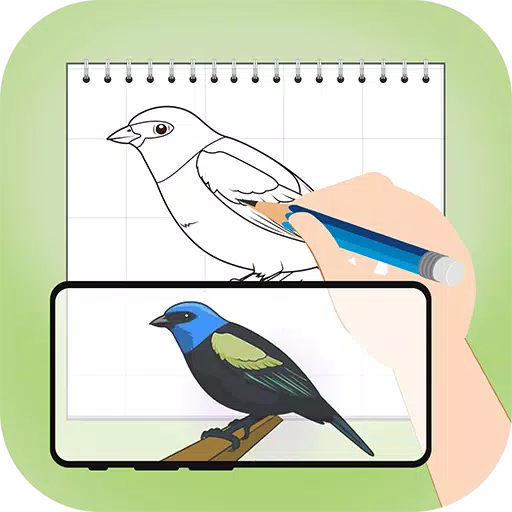How to Play Whiteout Survival on PC with BlueStacks
Brave the chilling world of Whiteout Survival, a mobile strategy game where a glacial apocalypse has reshaped the landscape. Lead the last surviving city, battling the elements, ferocious creatures, and ruthless bandits. Your mission: guide your people to survival. Gather resources, develop crucial technologies, recruit heroes with unique abilities, and fight for dominance in this frozen wasteland. It's a struggle for survival against the odds.
Installing Whiteout Survival on PC
- Visit the game's page and click "Play Whiteout Survival on PC."
- Install and launch BlueStacks.
- Sign in to the Google Play Store and install the game.
- Start playing!
Installing Whiteout Survival on Mac with BlueStacks Air
- Download BlueStacks Air: Go to the official BlueStacks website and download the installer.
- Install BlueStacks Air: Open the downloaded .dmg file and drag the BlueStacks icon to your Applications folder.
- Launch and Sign-In: Open BlueStacks Air and sign in with your Google account.
- Install Whiteout Survival: Search for and install the game in the Play Store.
- Enjoy! Launch the game and begin your survival journey.
For Those Already Using BlueStacks
- Launch BlueStacks on your PC or Mac.
- Search for Whiteout Survival in the home screen search bar.
- Click on the game result.
- Install and start playing.
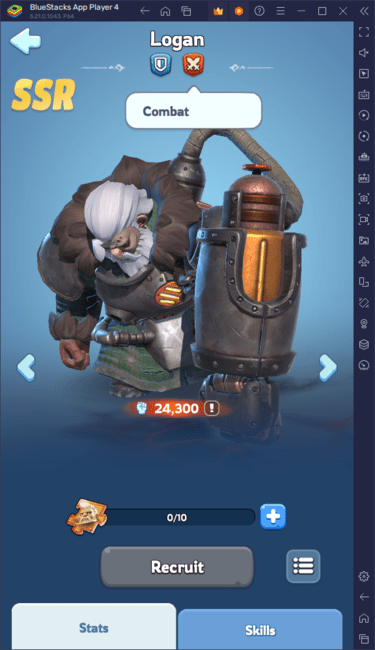
Minimum System Requirements
BlueStacks runs on most systems meeting these minimum requirements:
- OS: Microsoft Windows 7 and above, macOS 11 (Big Sur) or above.
- Processor: Intel, AMD, or Apple Silicon Processor.
- RAM: 4GB minimum.
- Storage: 10GB free disk space.
- Permissions: Administrator access.
- Graphics Drivers: Up-to-date drivers from Microsoft or your chipset vendor.
For more details, check the Whiteout Survival Google Play Store page. For in-depth strategies and tips, explore our BlueStacks game blogs. Experience enhanced gameplay on a larger screen with keyboard and mouse controls using BlueStacks!
-
1

GTA 6 Set for Fall 2025 Release, CEO Confirms
Apr 03,2025
-
2

First ALGS in Asia Emerges in Japan
Jan 19,2025
-
3

Introducing the Ultimate Guide to Seamless Character Swapping in Dynasty Warriors: Origins
Feb 25,2025
-
4

Roblox: CrossBlox Codes (January 2025)
Mar 04,2025
-
5
![Roblox Forsaken Characters Tier List [UPDATED] (2025)](https://img.jdzca.com/uploads/18/17380116246797f3e8a8a39.jpg)
Roblox Forsaken Characters Tier List [UPDATED] (2025)
Mar 05,2025
-
6

Max Hunter Rank in Monster Hunter Wilds: Tips to Increase
Apr 04,2025
-
7

Cute mobs in Minecraft: pink pigs and why they are needed
Mar 06,2025
-
8

Capcom Spotlight Feb 2025 Showcases Monster Hunter Wilds, Onimusha and More
Apr 01,2025
-
9

Gwent: Top 5 Witcher Decks (2025 Update)
Mar 13,2025
-
10

Delta Force Mobile: Beginner's Guide to Getting Started
Apr 23,2025
-
Download

Portrait Sketch
Photography / 37.12M
Update: Dec 17,2024
-
Download

Friendship with Benefits
Casual / 150.32M
Update: Dec 13,2024
-
Download
![[NSFW 18+] Sissy Trainer](https://img.jdzca.com/uploads/16/1719638919667f9b874d57e.png)
[NSFW 18+] Sissy Trainer
Casual / 36.00M
Update: Dec 11,2024
-
4
F.I.L.F. 2
-
5
슬롯 마카오 카지노 - 정말 재미나는 리얼 슬롯머신
-
6
Pocket Touch Simulation! for
-
7
Shuffles by Pinterest
-
8
Life with a College Girl
-
9
Chubby Story [v1.4.2] (Localizations)
-
10
Hunter Akuna