Path of Exile 2: Mastering FilterBlade Usage
Quick Links
For anyone diving into Path of Exile 2's endgame, having the right loot filter is essential. Loot filters not only help manage on-screen clutter, making your mapping experience more enjoyable, but they also streamline your gameplay by highlighting only the items that matter, sparing you the hassle of sifting through irrelevant drops.
FilterBlade, renowned for its utility in Path of Exile 1, has been updated to support Path of Exile 2. Here's how you can set it up and optimize it for your needs.
How to Set Up FilterBlade Loot Filters in Path of Exile 2
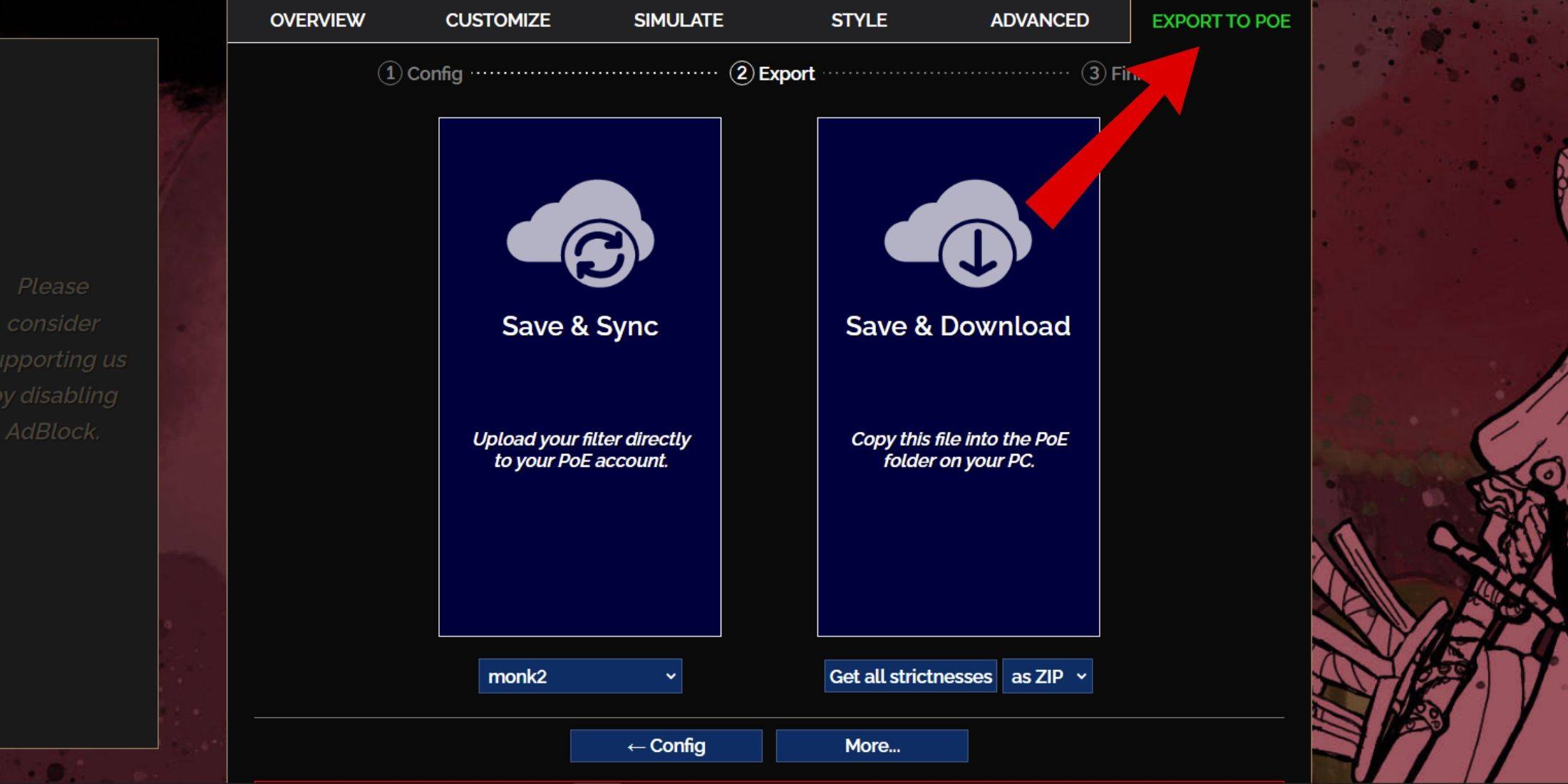
- Visit the FilterBlade Website: Navigate to the FilterBlade site to get started.
- Select PoE 2: Choose Path of Exile 2 from the options provided.
- Choose the Default Filter: The default NeverSink filter will be automatically selected.
- Adjust Strictness Level: Use the slider to set your preferred strictness level (more on this below).
- Export to PoE: Click on the 'Export to PoE' tab located in the top right corner.
- Name Your Filter: Enter any name you like for your filter.
- Sync or Download:
- Sync: Choose 'Save & Sync' to automatically apply the FilterBlade loot filter to your PoE 2 account. This option ensures your filter updates with any changes made by the author.
- Download: Opt for 'Save & Download' to get the file on your PC. This allows you to explore different strictness levels without constant syncing, ideal for comparing filter tiers or starting a new campaign.
- In-Game Setup: Launch PoE 2 and go to Options > Game.
- If you used Sync, select FilterBlade from the Item Filter dropdown.
- If you downloaded, use the folder icon next to the dropdown to locate and select your downloaded filter.
Your FilterBlade loot filter is now set up and ready to enhance your gameplay.
Which Loot Filter Strictness Should You Choose?
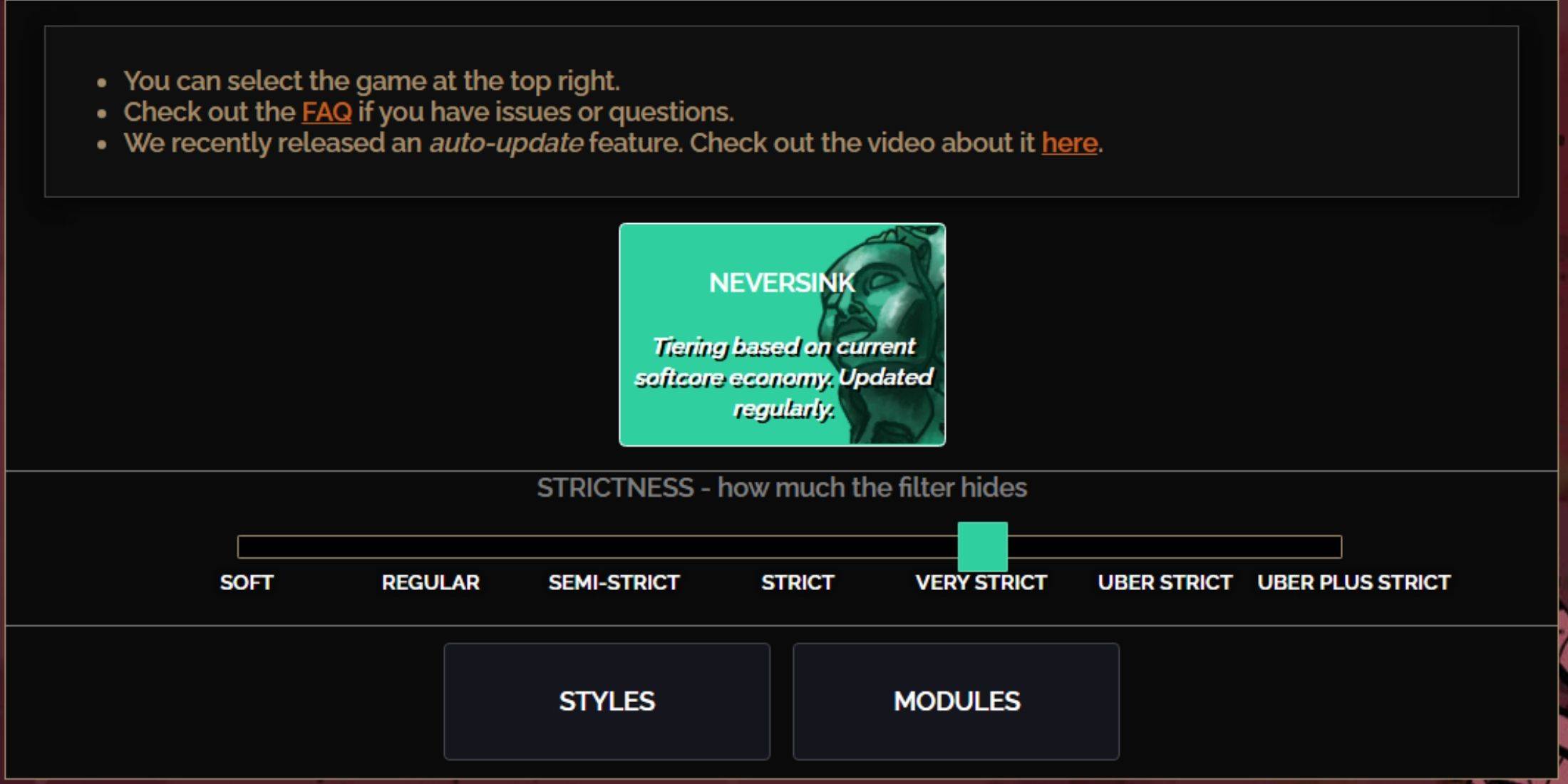
Selecting the right strictness level for the NeverSink FilterBlade preset is crucial, as it determines what items you'll see in-game. Here's a breakdown of the seven strictness levels available:
| Strictness | Effect | Best For |
|---|---|---|
| Soft | Highlights valuable items, nothing hidden. | Act 1-2 |
| Regular | Hides items with no crafting potential or sale value. | Act 3 |
| Semi-Strict | Hides low-potential/limited value items. | Act 4-6 |
| Strict | Hides most items without high turnover. | Early Mapping (Waystone Tier 1-6) |
| Very Strict | Hides low-value rares and crafting bases, including Waystone Tier 1-6. | Mid to late Mapping (Waystone Tier 7+) |
| Uber Strict | Hides non-tiered rares and crafting bases, focusing on complete currency like Regal/Alchemy/Exalted/Chaos Orbs, no shards. Also hides Waystones Tier 1-13. | Late Mapping (Waystone Tier 14+) |
| Uber Plus Strict | Hides everything except valuable currencies and high-return rares and uniques. Also hides Waystones Tiers 1-14. | Ultra Endgame Mapping (Waystone Tier 15-18) |
For players replaying the campaign with a new character, starting with the Semi-Strict level is advisable. Soft and Regular levels are better suited for new league starts where every item matters, much like in a Solo Self-Found (SSF) run.
Remember, you can always view hidden items by pressing the highlight key (ALT on PC). Depending on your chosen strictness level, the text size of these items will be reduced, making them less obtrusive on your map.
How to Customize FilterBlade Loot Filter in PoE 2
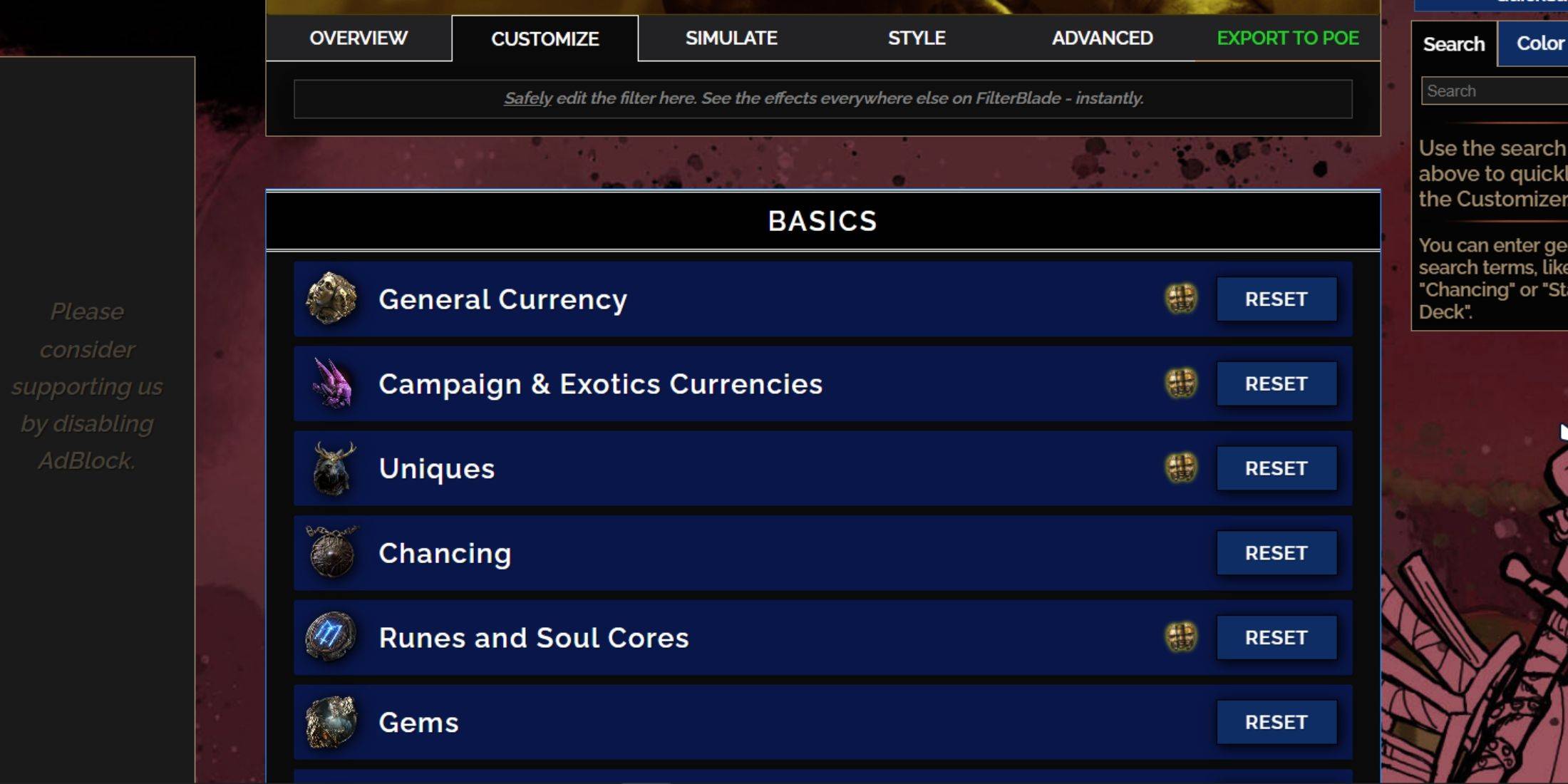
FilterBlade's strength lies in its user-friendly customization options, allowing you to modify presets without delving into code.
How to Use the Customize Tab in FilterBlade
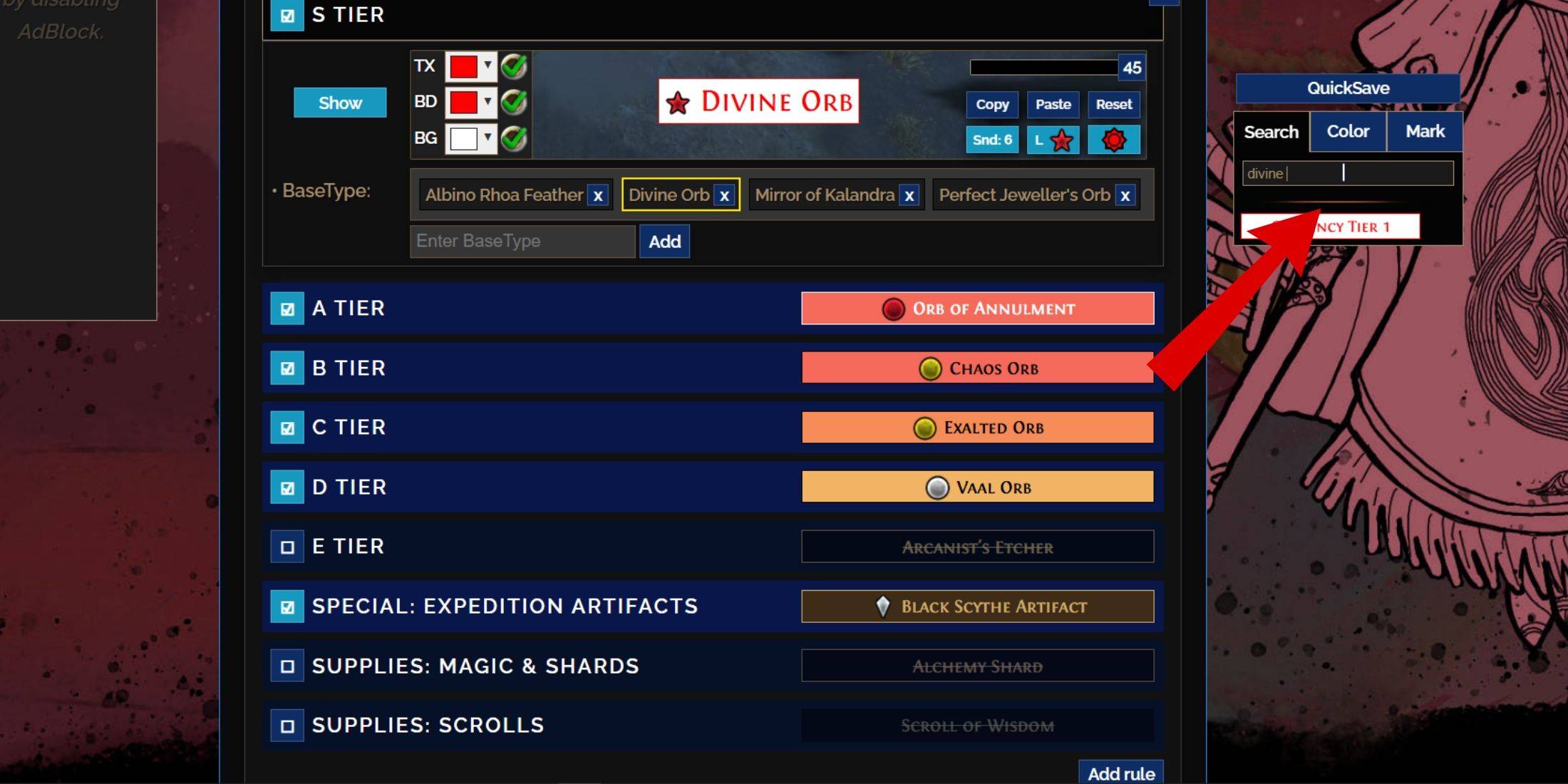
For detailed customization, navigate to the 'Customize' tab next to 'Overview'. This tab organizes every possible drop in PoE 2 into sections and subsections, making it easy to find and modify specific items.
For instance, if you want to alter the appearance of a  Divine Orb when it drops, simply search for "Divine Orb" using the search bar. The S Tier General Currency tab will open, displaying all customization options for the Divine Orb, with visual previews available.
Divine Orb when it drops, simply search for "Divine Orb" using the search bar. The S Tier General Currency tab will open, displaying all customization options for the Divine Orb, with visual previews available.
To preview the sound of an item drop, click on the in-game showcase icon.
How to Change Colors and Sounds in FilterBlade

For individual or small group item modifications, use the 'Customize' tab. For broader, filter-wide changes, head to the 'Styles' tab where you can adjust the Text, Border, Background, and audio cues for valuable drops.
Color changes are straightforward, with visual previews provided. For individual item appearance tweaks, go to the 'Customize' tab.
For sound effects, use the dropdown menu. You can upload your own .mp3 files by selecting 'Custom', or choose from a vast library of community-added sounds under 'Game & Community Sounds'. Feel free to experiment; you can always revert changes by selecting 'Reset'.
If you're new to loot filter customization, explore public Modules. These community-created presets offer various visual and auditory tweaks, helping you find the perfect setup for your gameplay.
-
1

GTA 6 Set for Fall 2025 Release, CEO Confirms
Apr 03,2025
-
2

First ALGS in Asia Emerges in Japan
Jan 19,2025
-
3

Introducing the Ultimate Guide to Seamless Character Swapping in Dynasty Warriors: Origins
Feb 25,2025
-
4

Roblox: CrossBlox Codes (January 2025)
Mar 04,2025
-
5
![Roblox Forsaken Characters Tier List [UPDATED] (2025)](https://img.jdzca.com/uploads/18/17380116246797f3e8a8a39.jpg)
Roblox Forsaken Characters Tier List [UPDATED] (2025)
Mar 05,2025
-
6

Max Hunter Rank in Monster Hunter Wilds: Tips to Increase
Apr 04,2025
-
7

Cute mobs in Minecraft: pink pigs and why they are needed
Mar 06,2025
-
8

Capcom Spotlight Feb 2025 Showcases Monster Hunter Wilds, Onimusha and More
Apr 01,2025
-
9

Gwent: Top 5 Witcher Decks (2025 Update)
Mar 13,2025
-
10

Delta Force Mobile: Beginner's Guide to Getting Started
Apr 23,2025
-
Download

Portrait Sketch
Photography / 37.12M
Update: Dec 17,2024
-
Download

Friendship with Benefits
Casual / 150.32M
Update: Dec 13,2024
-
Download
![[NSFW 18+] Sissy Trainer](https://img.jdzca.com/uploads/16/1719638919667f9b874d57e.png)
[NSFW 18+] Sissy Trainer
Casual / 36.00M
Update: Dec 11,2024
-
4
F.I.L.F. 2
-
5
슬롯 마카오 카지노 - 정말 재미나는 리얼 슬롯머신
-
6
Pocket Touch Simulation! for
-
7
Shuffles by Pinterest
-
8
Life with a College Girl
-
9
Chubby Story [v1.4.2] (Localizations)
-
10
Hunter Akuna














