A desperate step into the depths of Minecraft: the first account registration
Minecraft, even after years, remains a leading sandbox game. Its endless journeys, procedurally generated worlds, and robust multiplayer capabilities offer boundless creative possibilities. Let's explore the initial steps to begin your Minecraft adventure.
Table of Contents
- Creating a Minecraft Account
- How to Start Your Journey
- PC (Windows, macOS, Linux)
- Xbox and PlayStation
- Mobile Devices (iOS, Android)
- How to Exit Minecraft
Creating a Minecraft Account
You'll need a Microsoft account to play Minecraft. Visit the official Minecraft website and click the "Sign In" button in the upper right corner. Select the option to create a new account.
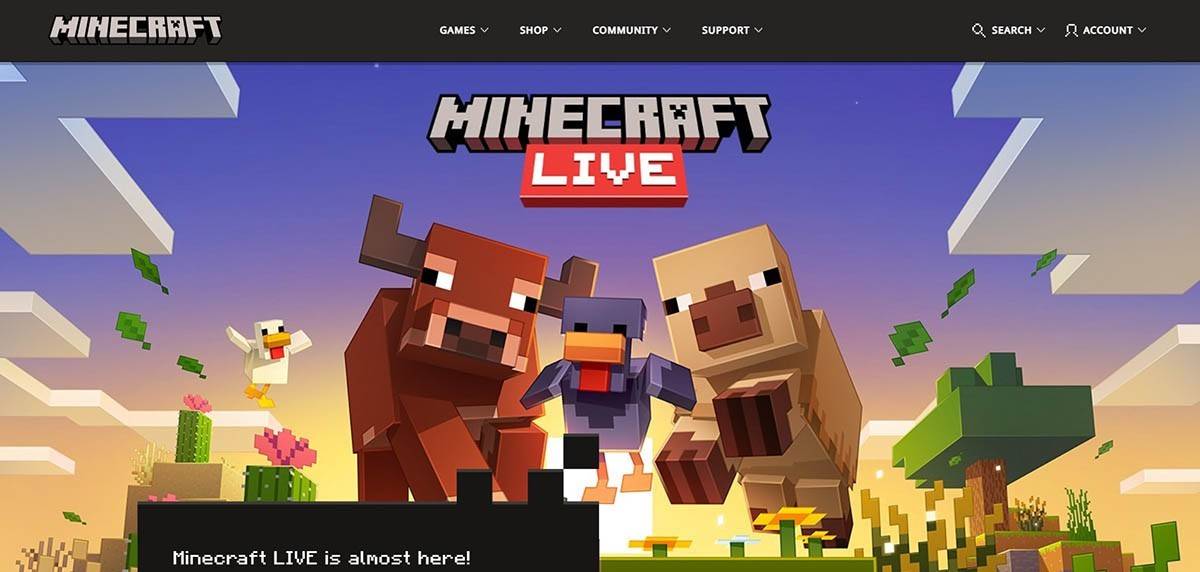 Image: minecraft.net
Image: minecraft.net
Enter your email address, create a strong password, and choose a unique username. The system will offer alternatives if your chosen username is already taken.
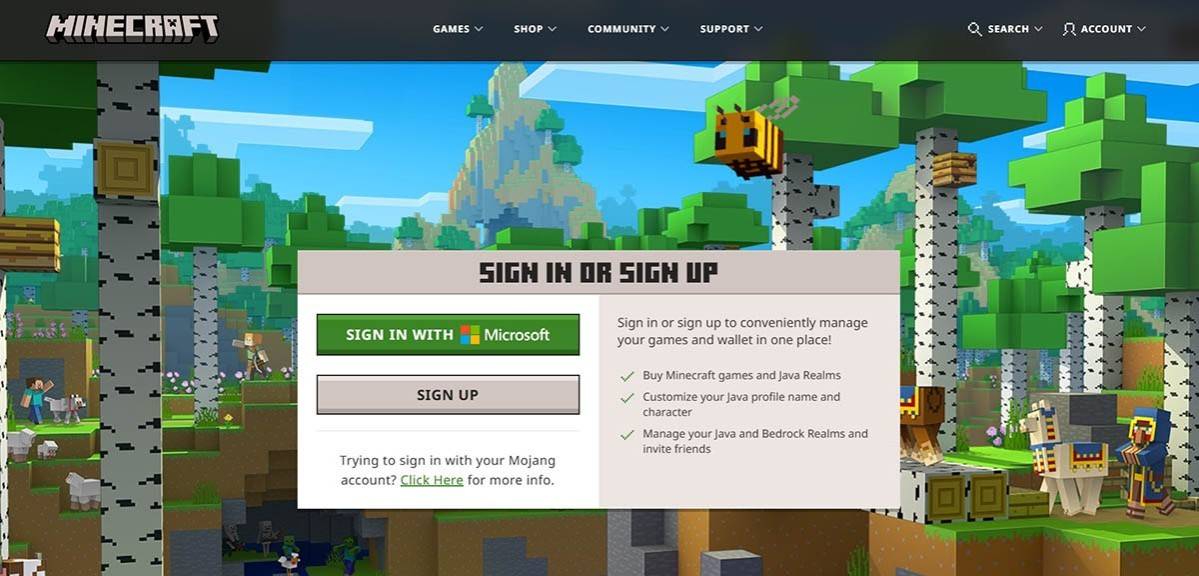 Image: minecraft.net
Image: minecraft.net
Verify your email address using the code sent to your inbox. Check your spam folder if you don't receive it promptly. Once verified, your profile is linked to your Microsoft account. You can then purchase the game (if you haven't already) from the website's store, following the purchase instructions.
How to Start Your Journey
PC (Windows, macOS, Linux)
Minecraft on PC offers Java Edition and Bedrock Edition. Java Edition, compatible with Windows, macOS, and Linux, is downloaded from the official website. After installing the launcher, log in with your Microsoft or Mojang account and select your game version.
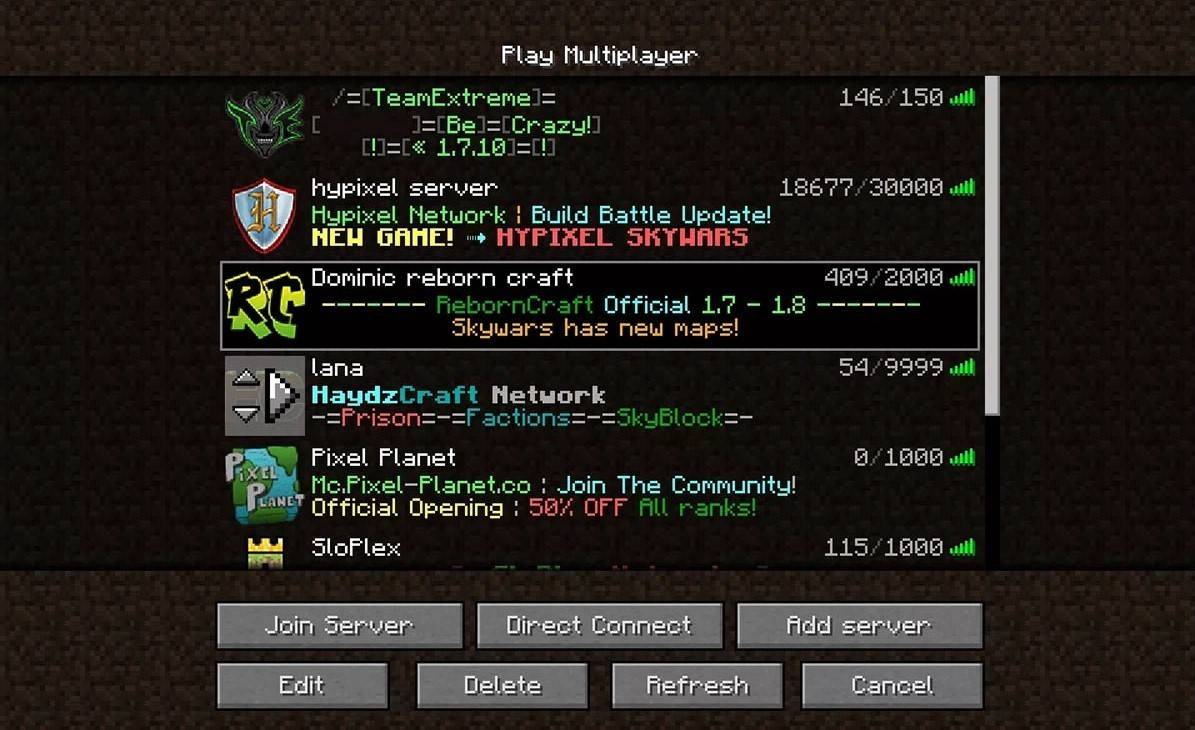 Image: aiophotoz.com
Image: aiophotoz.com
Upon first launch, log in with your Microsoft account credentials. For solo play, click "Create New World" and choose your game mode: "Survival" for a classic experience or "Creative" for unlimited resources. For multiplayer, navigate to the "Servers" tab in the "Play" section to join public servers or use a private server's IP address. To play with friends in the same world, enable multiplayer in the world settings.
Xbox and PlayStation
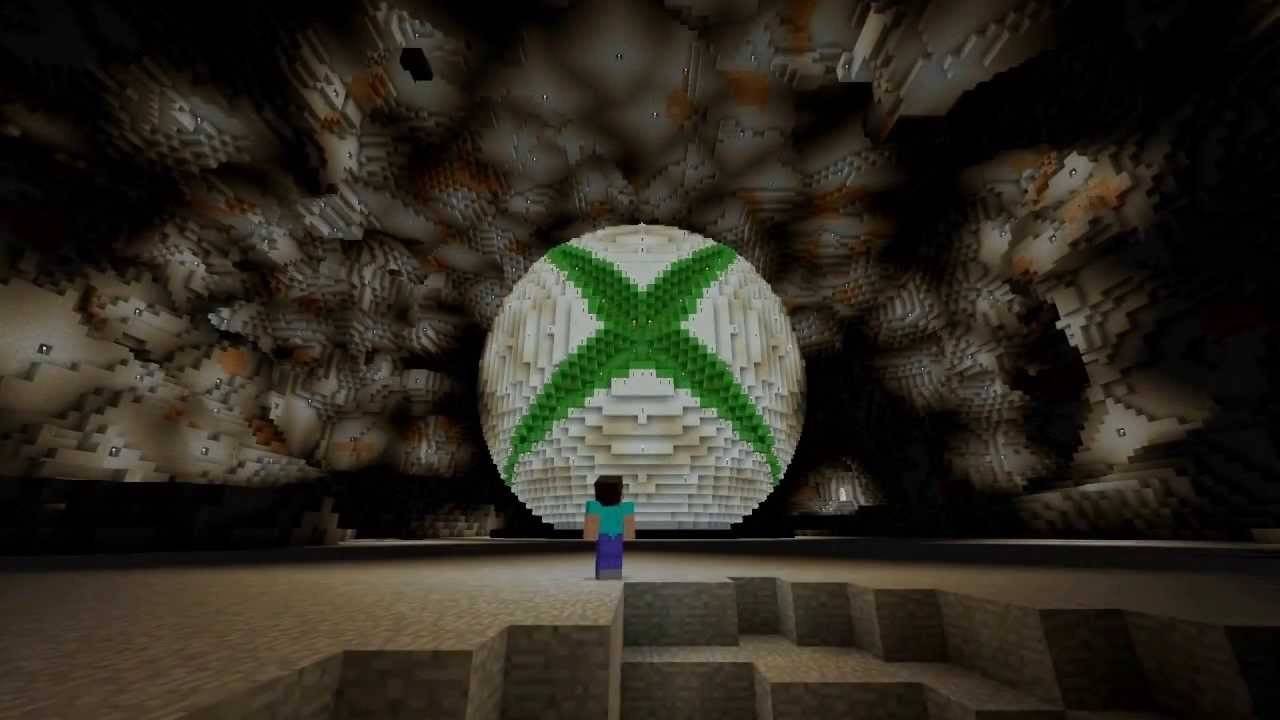 Image: youtube.com
Image: youtube.com
On Xbox consoles (Xbox 360, Xbox One, Xbox Series X/S), log in via the Microsoft Store after downloading and installing the game. Your Microsoft account syncs achievements and purchases. PlayStation 3, 4, and 5 users can purchase and download Minecraft from the PlayStation Store, logging in with a Microsoft account for cross-platform play.
Mobile Devices (iOS, Android)
Purchase Minecraft through the App Store (iOS) or Google Play (Android). Log in with your Microsoft account after installation. The mobile version supports cross-platform play.
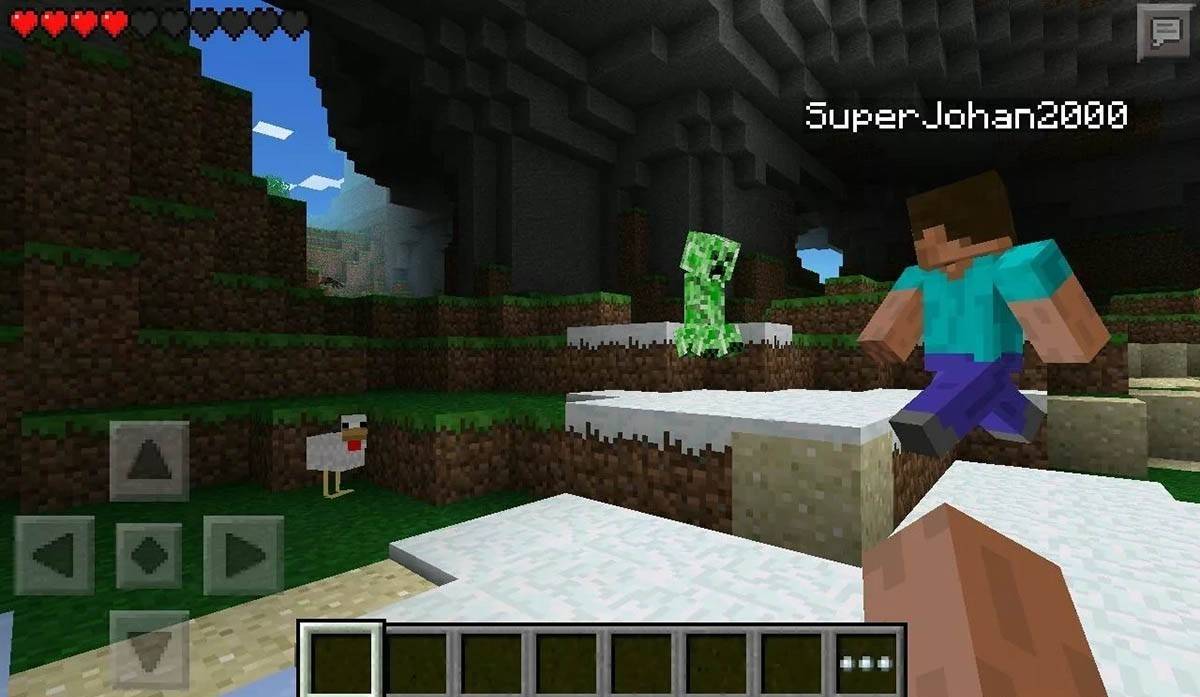 Image: storage.googleapis.com
Image: storage.googleapis.com
Note: Bedrock Edition supports cross-platform play across all mentioned devices. Java Edition is PC-only and doesn't support cross-platform play.
How to Exit Minecraft
Use the in-game menu to exit. On PC, press Esc, select "Save and Quit," and close the launcher. On consoles, access the pause menu, select "Save and Quit," and close the game via the console menu. On mobile, use the "Save and Quit" button in the game menu and close the app through your device's system menu.
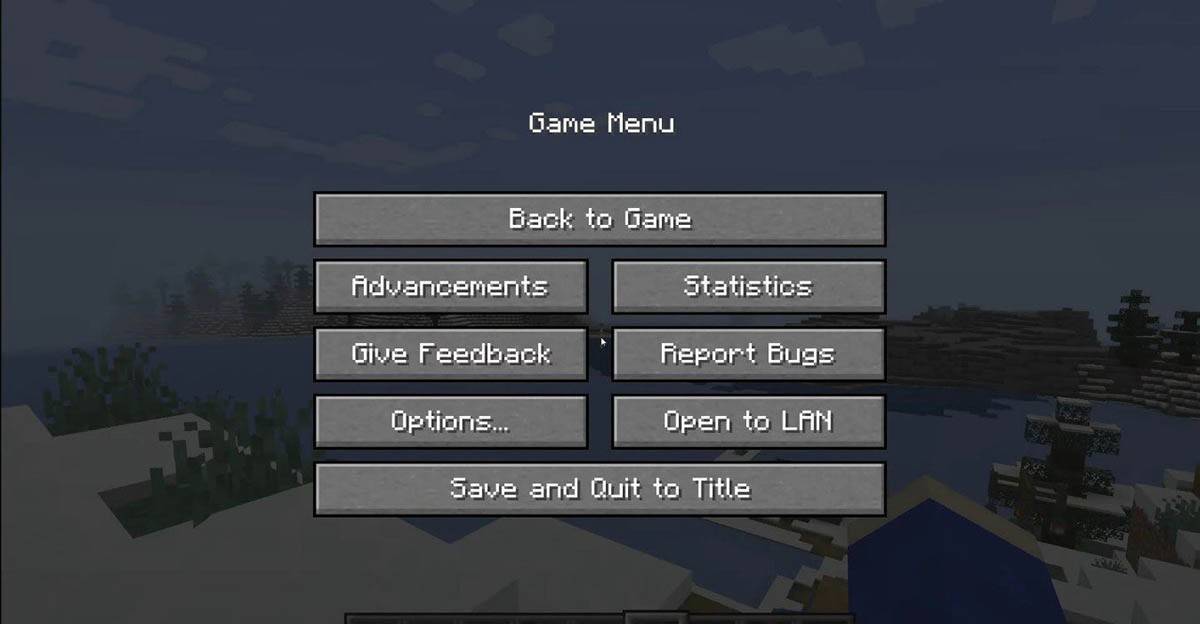 Image: tlauncher.org
Image: tlauncher.org
Enjoy your Minecraft adventures! Explore the blocky world solo or with friends across various devices.
-
1

GTA 6 Set for Fall 2025 Release, CEO Confirms
Apr 03,2025
-
2

First ALGS in Asia Emerges in Japan
Jan 19,2025
-
3

Introducing the Ultimate Guide to Seamless Character Swapping in Dynasty Warriors: Origins
Feb 25,2025
-
4

Roblox: CrossBlox Codes (January 2025)
Mar 04,2025
-
5
![Roblox Forsaken Characters Tier List [UPDATED] (2025)](https://img.jdzca.com/uploads/18/17380116246797f3e8a8a39.jpg)
Roblox Forsaken Characters Tier List [UPDATED] (2025)
Mar 05,2025
-
6

Max Hunter Rank in Monster Hunter Wilds: Tips to Increase
Apr 04,2025
-
7

Cute mobs in Minecraft: pink pigs and why they are needed
Mar 06,2025
-
8

Capcom Spotlight Feb 2025 Showcases Monster Hunter Wilds, Onimusha and More
Apr 01,2025
-
9

Gwent: Top 5 Witcher Decks (2025 Update)
Mar 13,2025
-
10

Delta Force Mobile: Beginner's Guide to Getting Started
Apr 23,2025
-
Download

Portrait Sketch
Photography / 37.12M
Update: Dec 17,2024
-
Download

Friendship with Benefits
Casual / 150.32M
Update: Dec 13,2024
-
Download
![[NSFW 18+] Sissy Trainer](https://img.jdzca.com/uploads/16/1719638919667f9b874d57e.png)
[NSFW 18+] Sissy Trainer
Casual / 36.00M
Update: Dec 11,2024
-
4
F.I.L.F. 2
-
5
슬롯 마카오 카지노 - 정말 재미나는 리얼 슬롯머신
-
6
Pocket Touch Simulation! for
-
7
Shuffles by Pinterest
-
8
Life with a College Girl
-
9
Chubby Story [v1.4.2] (Localizations)
-
10
Hunter Akuna














