How to Save in GTA 5 & GTA Online
This guide explains how to save your progress in Grand Theft Auto 5 (GTA 5) and GTA Online. Both games feature autosaves, but manual saves offer extra security.
GTA 5: How to Save
GTA 5's Story Mode offers two manual save methods:
1. Sleeping at a Safehouse:
Safehouses (marked with a white house icon on the map) allow manual saving. Enter a safehouse, approach your character's bed, and press:
- Keyboard: E
- Controller: Right on the D-pad
This opens the Save Game menu.
2. Using the Cell Phone:
For a quicker save, use the in-game cell phone:
- Open the cell phone (Keyboard: Up arrow; Controller: Up on the D-pad).
- Select the cloud icon to access the Save Game menu.
- Confirm the save.

GTA Online: How to Save
GTA Online doesn't have a dedicated manual save menu. Instead, force autosaves using these methods:
1. Changing Outfits/Accessories:
Altering your outfit or even a single accessory triggers an autosave. Look for a spinning orange circle in the bottom-right corner to confirm. Repeat if necessary.
- Open the Interaction Menu (Keyboard: M; Controller: Touchpad).
- Select Appearance, then Accessories, and change an accessory. Alternatively, change your Outfit.
- Exit the Interaction Menu.
2. Using the Swap Character Menu:
Navigating to the Swap Character menu (even without changing characters) forces an autosave.
- Open the Pause Menu (Keyboard: Esc; Controller: Start).
- Go to the Online tab.
- Select Swap Character.
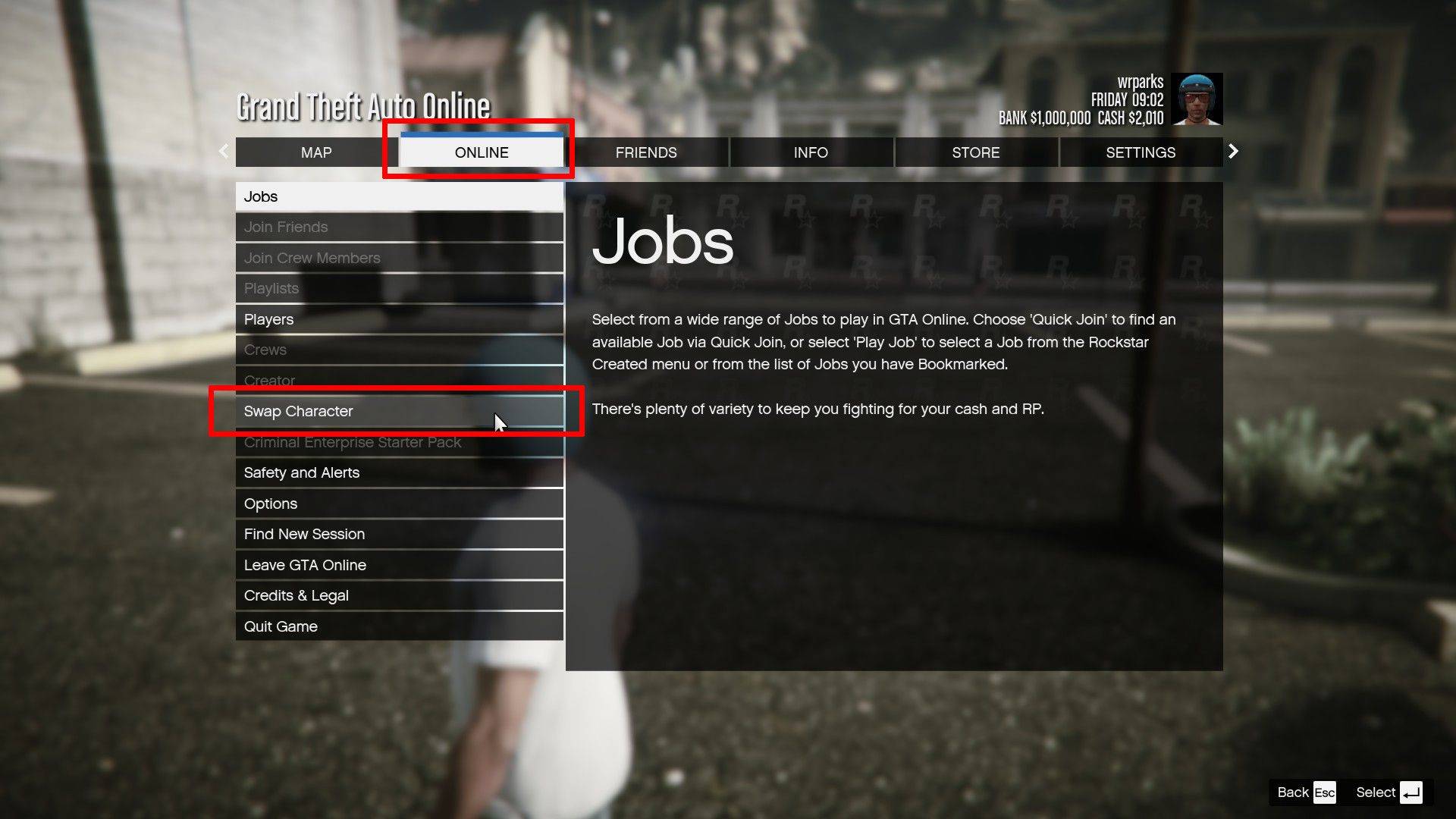
Remember, a rotating orange circle in the bottom-right corner indicates a successful autosave. Utilize these methods to safeguard your progress in GTA 5 and GTA Online.
-
1

GTA 6 Set for Fall 2025 Release, CEO Confirms
Apr 03,2025
-
2

First ALGS in Asia Emerges in Japan
Jan 19,2025
-
3

Roblox: CrossBlox Codes (January 2025)
Mar 04,2025
-
4

Introducing the Ultimate Guide to Seamless Character Swapping in Dynasty Warriors: Origins
Feb 25,2025
-
5

Cute mobs in Minecraft: pink pigs and why they are needed
Mar 06,2025
-
6

Max Hunter Rank in Monster Hunter Wilds: Tips to Increase
Apr 04,2025
-
7

Capcom Spotlight Feb 2025 Showcases Monster Hunter Wilds, Onimusha and More
Apr 01,2025
-
8
![Roblox Forsaken Characters Tier List [UPDATED] (2025)](https://img.jdzca.com/uploads/18/17380116246797f3e8a8a39.jpg)
Roblox Forsaken Characters Tier List [UPDATED] (2025)
Mar 05,2025
-
9

Delta Force Mobile: Beginner's Guide to Getting Started
Apr 23,2025
-
10

Power Charges in Path of Exile 2: Explained
Apr 03,2025
-
Download

Portrait Sketch
Photography / 37.12M
Update: Dec 17,2024
-
Download

Friendship with Benefits
Casual / 150.32M
Update: Dec 13,2024
-
Download
![[NSFW 18+] Sissy Trainer](https://img.jdzca.com/uploads/16/1719638919667f9b874d57e.png)
[NSFW 18+] Sissy Trainer
Casual / 36.00M
Update: Dec 11,2024
-
4
F.I.L.F. 2
-
5
슬롯 마카오 카지노 - 정말 재미나는 리얼 슬롯머신
-
6
Shuffles by Pinterest
-
7
Pocket Touch Simulation! for
-
8
Life with a College Girl
-
9
Chubby Story [v1.4.2] (Localizations)
-
10
Hunter Akuna














