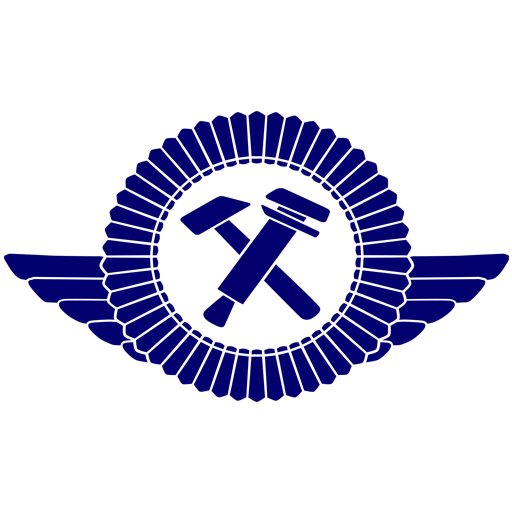Optimal Settings for Minimizing Motion Sickness in Avowed
Playing first-person games like *Avowed* can be a thrilling experience, but it's not uncommon for players to encounter motion sickness. If you find yourself feeling nauseous and on the verge of discomfort, fret not! Here are the best settings to help alleviate motion sickness in *Avowed*, ensuring you can enjoy the game without feeling unwell.
The Best Settings to Reduce Motion Sickness in Avowed
In many first-person games, motion sickness often stems from head movement and settings related to field of view and motion blur. *Avowed* is no exception. Let's dive into the settings that can make a significant difference.
How to Remove Head Movement and Camera Shake
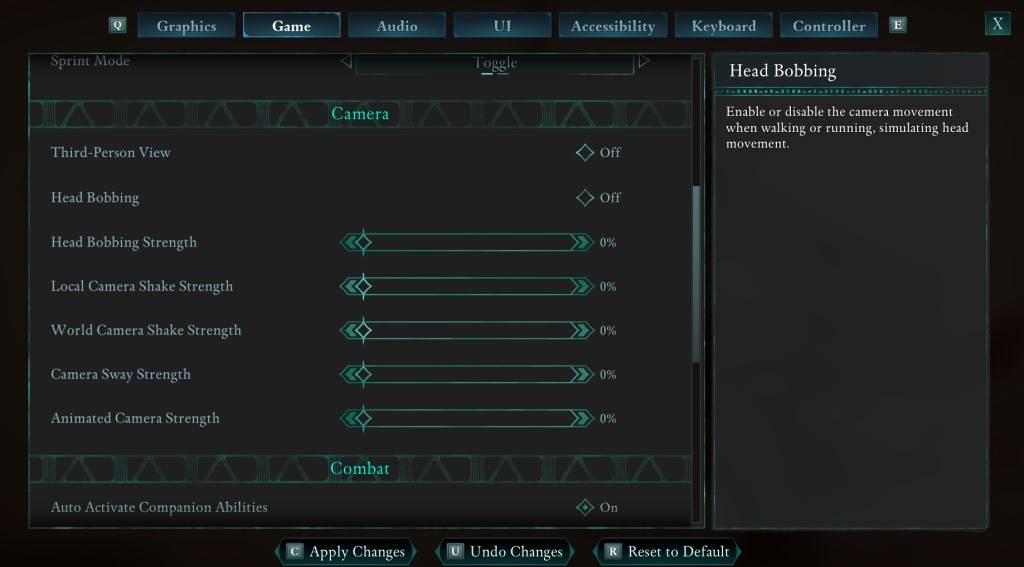
First, let's tackle head movement and camera shake, as disabling these can often resolve motion sickness issues. Navigate to the "Settings" menu and select the "Game" tab. Scroll down to the "Camera" section and adjust the following settings:
- Third-Person View: Off or on (either setting works, based on your preference).
- Head Bobbing: Off
- Head Bobbing Strength: 0%
- Local Camera Shake Strength: 0%
- World Camera Shake Strength: 0%
- Camera Sway Strength: 0%
- Animated Camera Strength: 0%
These adjustments should significantly reduce motion sickness. Feel free to experiment with these settings to find the perfect balance between immersion and comfort.
How to Fix the Field of View and Motion Blur
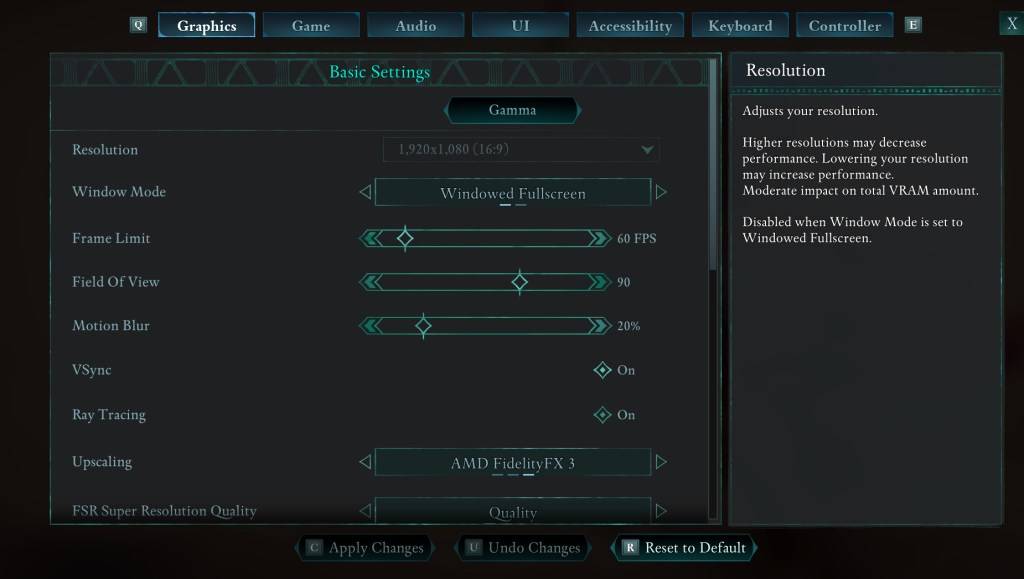
If disabling head bobbing and camera shake doesn't completely resolve the issue, head to the "Settings" menu and select the "Graphics" tab. At the top, under "Basic Settings," you'll find sliders for "Field of View" and "Motion Blur." Here's what to do:
- Field of View: Start by lowering the "Field of View" slider. Begin with a low setting and gradually increase it to find the most comfortable position for you. It may require a few adjustments.
- Motion Blur: Turning off "Motion Blur" or reducing it to a minimum can be very helpful. Start at zero and adjust upwards if needed.
What If You’re Still Feeling Motion Sick?
If you're still experiencing motion sickness after adjusting these settings, continue to tweak them to your comfort. You might also try switching between first-person and third-person views as needed. If all else fails, don't force yourself to play through discomfort. Take a break, hydrate, and return to the game later when you feel better.
These are our recommended settings to help reduce motion sickness in *Avowed*. With these adjustments, you can immerse yourself in the game without the unwanted side effects.
*Avowed is available now.*
-
1

GTA 6 Set for Fall 2025 Release, CEO Confirms
Apr 03,2025
-
2

First ALGS in Asia Emerges in Japan
Jan 19,2025
-
3

Roblox: CrossBlox Codes (January 2025)
Mar 04,2025
-
4

Introducing the Ultimate Guide to Seamless Character Swapping in Dynasty Warriors: Origins
Feb 25,2025
-
5

Cute mobs in Minecraft: pink pigs and why they are needed
Mar 06,2025
-
6

Max Hunter Rank in Monster Hunter Wilds: Tips to Increase
Apr 04,2025
-
7

Capcom Spotlight Feb 2025 Showcases Monster Hunter Wilds, Onimusha and More
Apr 01,2025
-
8
![Roblox Forsaken Characters Tier List [UPDATED] (2025)](https://img.jdzca.com/uploads/18/17380116246797f3e8a8a39.jpg)
Roblox Forsaken Characters Tier List [UPDATED] (2025)
Mar 05,2025
-
9

Delta Force Mobile: Beginner's Guide to Getting Started
Apr 23,2025
-
10

Power Charges in Path of Exile 2: Explained
Apr 03,2025
-
Download

Portrait Sketch
Photography / 37.12M
Update: Dec 17,2024
-
Download

Friendship with Benefits
Casual / 150.32M
Update: Dec 13,2024
-
Download
![[NSFW 18+] Sissy Trainer](https://img.jdzca.com/uploads/16/1719638919667f9b874d57e.png)
[NSFW 18+] Sissy Trainer
Casual / 36.00M
Update: Dec 11,2024
-
4
F.I.L.F. 2
-
5
슬롯 마카오 카지노 - 정말 재미나는 리얼 슬롯머신
-
6
Shuffles by Pinterest
-
7
Pocket Touch Simulation! for
-
8
Life with a College Girl
-
9
Chubby Story [v1.4.2] (Localizations)
-
10
Hunter Akuna